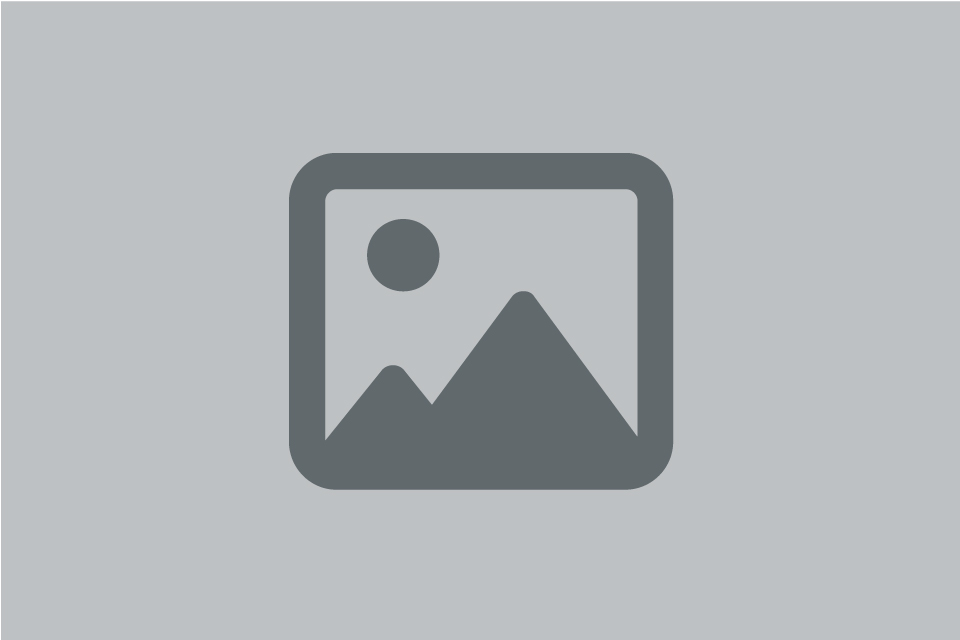Menu after logging into the system
- Home
- Data collection
- Menu after logging into the system
Menu after logging into the system
Introduction
Once you have successfully logged in and entered the Electronic Data Collection (eCollection) application, tabbed screen will display:
- Statistical questionnaires.
- Editing a user profile.
- User management.
Editing a user profile
Click Editing a user profile to display the Registration Details and User Information window.
You can change your current valid password in the Registration details section. The password must meet the defined criteria. Below the criteria is the Suggest Password option, here is a menu of options for the system to suggest a password for you. When it is clicked, the system will generate the password and complete it in both lines. Clicking on Change Password will save the password in the system
In the User Information section enter your current details. For the successful communication it is important that your contact details recorded in our system, especially mandatory details such as e-mail and telephone, are up-to date.
The notification messages will be sent to your e-mail address: an Invitation to fulfil the reporting obligation, a Notice of Approaching Deadline, a Commentary and Confirmation of filled in Questionnaire delivery.
In this section, the logged-in user can mark the option Do not notify. After marking this option, the user will not receive the above notifications, nor will be notified of required corrections after the data has been sent by notification
User management
In the User management tab you have the right as an administrator (statutory), after logging in with your login data: ID of the user (organisation ID number) and Password, to create accounts for other persons authorized to work in the Electronic Data Collection, to manage their accounts, to assign them any user identifier that is not already in the system and password, as well as to assign agendas
Click Create New User to display the Create New User window, where you fill in all the necessary login, identification and contact details of the user. Mandatory details are marked with a red asterisk.
In the User Roles section, mark Assign user management rights only if you want to grant this specific user the authority to create additional users (assign user IDs and passwords).
Continue by clicking Add statistical units. The system will generate the Add Statistical Unit window. Enter the organisation ID number as the identifier, select the appropriate register (e.g. RO - register of organisations), click on Search and the system will drag the statistical unit to the List of statistical units, where you will select it next to the organisation ID number
When selecting a statistical unit, all agendas are selected at the same time If you do not want to add all agendas, deselect those agendas that should not be assigned to the user being created. It is recommended to leave the Unspecified agenda. The given user will have access to the eForm, or its individual modules, according to the assigned agendas. Should he/she have no agendas assigned, he/she will not have access to the statistical questionnaires. By clicking on Add statistical units, the selected agendas will be assigned to the user being created within the selected statistical unit. Then by clicking on Create User, the user will be saved.
If the administrator needs to update the data for a user, he enters the system with his login details. Under User Management, he selects the user and clicks Update. Once the data has been updated, it needs to be saved by clicking Update and Edit User.
Technical assistance can be found at Contacts.
Infografika
Stručný popis obsahu infografiky. Lorem ipsum dolor sit amet, consectetuer adipiscing elit. Aenean et est a dui semper facilisis. Pellentesque placerat elit a nunc.
(doplnit linkz odkazy)
Stručný popis obsahu infografiky. Lorem ipsum dolor sit amet, consectetuer adipiscing elit. Aenean et est a dui semper facilisis. Pellentesque placerat elit a nunc.
(doplnit linkz odkazy)